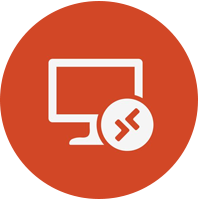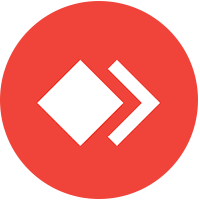Guide to disabling Remote Access Tools
Americas Cardroom now strictly prohibits the use of Remote Access Tools with our software, as stated in section 4.3.2 of our T&Cs:
“The use of any tool or software that allows players to remotely access another computer or operating system environment (such as Team Viewer) is strictly prohibited. This rule ensures that players do not gain an unfair advantage by accessing unauthorized resources.”
Disabling Remote Access tools
For Remoting Host
Kindly note that this process removes only the browser extension and not the actual Chrome Remote Desktop application, which might be installed separately on your computer.
- Open Google Chrome on the computer where you have Chrome Remote Desktop.
- Click the three vertical dots (menu icon) at the top-right corner of the Chrome window to open the Chrome menu.
- Select “More tools” and then choose “Extensions” from the menu.
- Locate the “Chrome Remote Desktop” extension on the Extensions page.
- To uninstall, click the “Remove” button next to the extension.
- A confirmation pop-up will appear; click “Remove” again to confirm.
This will uninstall the Chrome Remote Desktop extension from your Google Chrome browser, effectively disabling it.
Uninstalling the Desktop Application
Keep in mind that uninstalling the application will remove your ability to use it for remote access. Make sure this is your intention before proceeding.
- Go to the “Settings” or “Control Panel” on your Windows computer.
- Navigate to “Apps” or “Programs and Features.”
- Locate “Chrome Remote Desktop” in your list of programs.
- Select it and click “Uninstall” or “Remove.”
- Follow the instructions to finish the uninstallation.
Once completed, Chrome Remote Desktop will be uninstalled from your computer.