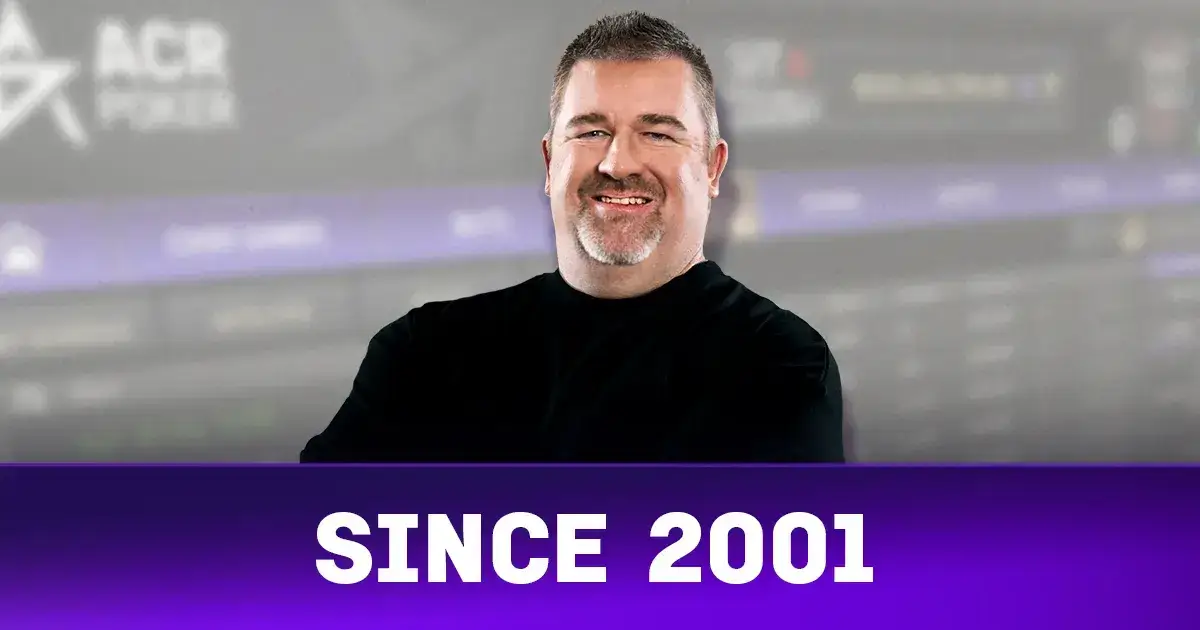We’ve introduced Email 2-Factor Authentication (2FA) to enhance the security of your payouts. Each withdrawal now requires confirmation through a one-time code sent to your email, ensuring only you can complete the request.
How Email 2-Factor Authentication Works for Withdrawals
Step 1 – Request your withdrawal
Submit your withdrawal request as usual from the cashier section of the client.
Right after that, check the email address registered to your poker account. You’ll receive a 4-digit verification code for Email 2FA.
Step 2 – Enter your 4-digit code
At the bottom of your screen, you’ll see a field asking you to enter the 4-digit code.
Type in the code from your email and confirm your withdrawal.
Mobile View
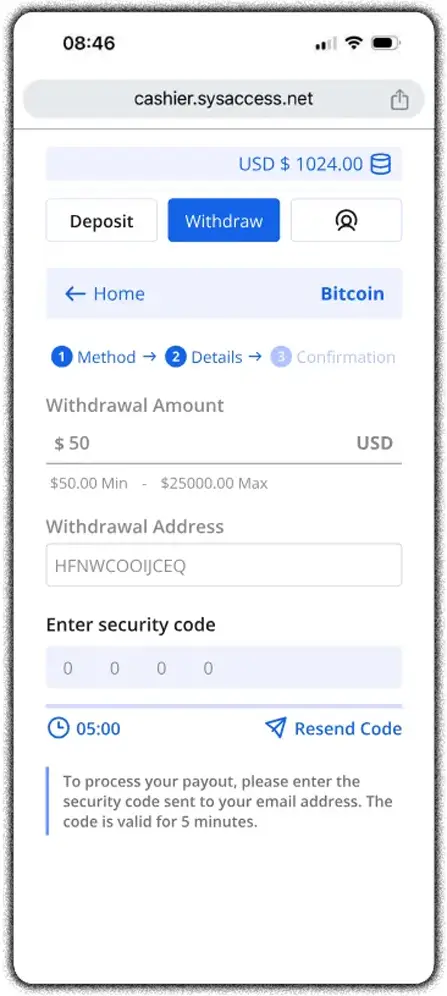
Mobile View

Important: Your 4-digit verification code expires in 5 minutes. If it expires, just request a new code by restarting the withdrawal process.
Activating 2FA Security to Update Your Email Address
If the email address on your account is old, incorrect, or no longer valid, you can update it directly from the poker client—but only if you have 2FA enabled.
Step 1 – Open 2FA Security Settings
From the Settings menu in the client, click on “2FA Security.”
Step 2 – Activate TOTP
In the 2FA Security area:
1. From the dropdown menu, select “TOTP”.

2. Click “Activate” to enable 2-Factor Authentication on your account.
3. Scan the 2FA Security QR Code with your favorite TOTP app to start generating verification codes on your account.
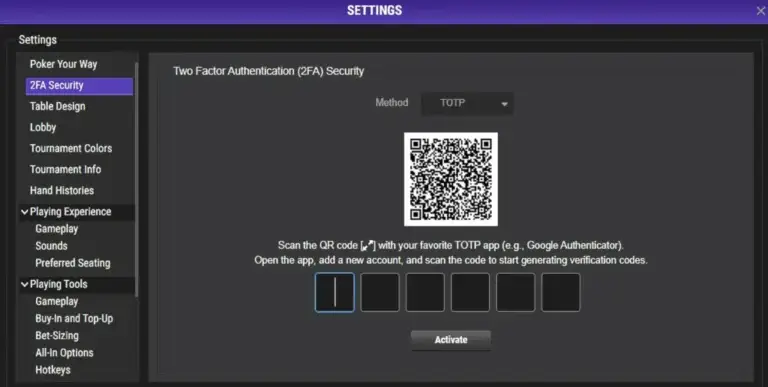
4. Enter the 6-digit code from your authenticator app and click “Activate”.
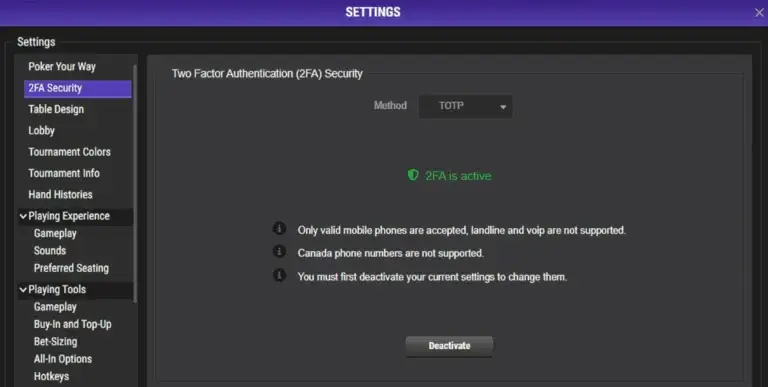
Step 3 – Update Your Email in the Poker Client.
Updating Your Email from the My Account Section
Once TOTP 2FA is activated:
- Go to the My Account section.
- Click on “Account Information.”
- Find the “Email:” field.
- Click the pen/edit icon next to your email and add the New Email.
- Once you’ve added the new email, press CONTINUE.
- Retrieve the code from your email.
- Enter the code.
- After you enter the code, confirm your change of email using the one-time token from your Authenticator app.
- You will then be logged out. Log in again using your new email and your email will be successfully updated.
Note: You must have 2-Factor Authentication activated on your account in order to update your email address.
If you have any problems or need assistance with any of this process, please contact support@winningpokernetwork.com